Selecting an Asset
Once a customer has been selected, you must then proceed to select the asset that the customer is calling about.
Do this by clicking on the Select Asset option provided on the Call Centre homepage.
This will activate the Select Asset form.
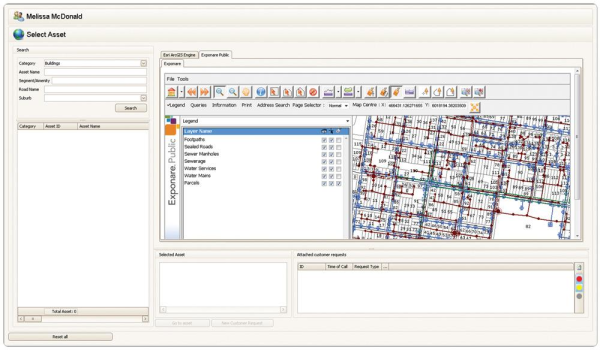
From this window, you are presented with two options to aid in asset selection:
Option 1 - Search-based Asset Selection
You may search for the asset using the tools supplied in the Search box.
If required, you can narrow down the search criteria by using the options below before hitting the Search button.
- Select the appropriate asset category from the Category drop-down list;
- Under Asset Name, enter all or part of the name of the asset you are searching for;
- Type in all or part of the relevant Segment/Group Name;
- For roads, you may want to enter all or part of the Road Name;
- All or part of the Suburb may also be entered to assist with your search; and
- Using the mouse cursor, click on the correct asset in the search result list to highlight the asset entry (you will also be able to view the asset's location in the map window).
Option 2 - Map-based Asset Selection
The map window may also be used to select the asset spatially, rather than through a list.
- Using the zooming and panning tools supplied with your GIS plugin, navigate to the location of the asset in the map window;
- Using the select tool supplied with your GIS plugin, select the asset your require (if selected successfully, the map feature will be highlighted in an aqua colour); and
- Check the select Selected Asset box to verify that the correct asset has been selected from the map window.
Once you have located the desired asset in the search result list or map window, assign a customer request to it.
Once highlighted, any existing customer requests will appear in the Attached customer requests box.
This is particularly useful if multiple customers call to report about the same defect as you will be able to see that the request has already been logged.
You are also able to add the calling customer to the request (ie. the same defect/customer request may have numerous customers attached to it).
This allows you track the issue more effectively and ensure that all customers are accurately notified of the status of their customer request.

Call Centre - selecting the reported asset
